Kopie von Musical Variants
Created on Jul 24, 2015
The MEI Score Editor also provides a digital representation of musical variants. This is necessary because of the limits of the presentation of variants in printed media. While the MEI Score Editor offers the opportunity to switch between different variants, the encoding of variants should be done with the “Apparatus” and “Reading” elements.
Apparatus and Reading
In the figure on the left the use of the app (Apparatus) and the rdg (Reading) elements are shown in the MEI source code and on the right the corresponding Outline View, where you can see how to insert the “Apparatus” and “Reading” elements into the hierarchical structure.
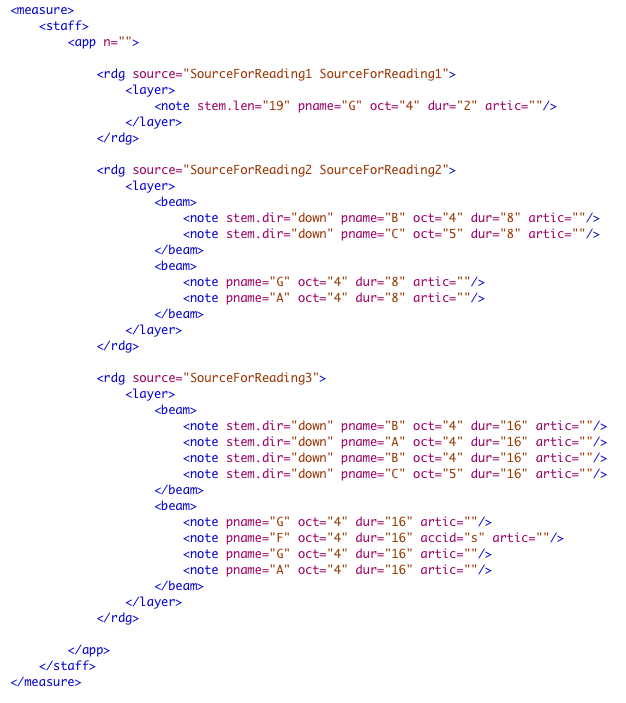
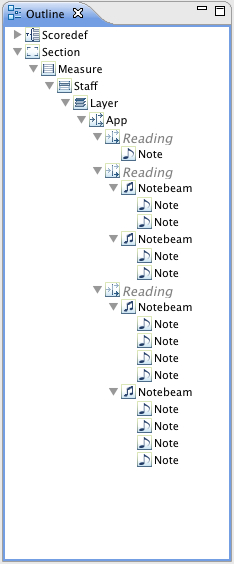
Declare Sources
To use the possibilities for presenting different variants, you will have to declare sources for the readings. The definition which “Reading” belongs to which source is already visible in the source code of figure A in the attribute of each rdg element. Before you will be able to define the sources, you must declare them in the following way: Click the "Manage Sources" button on the toolbar of the MEISE Editor, which was already mentioned in the “Toolbar” paragraph . A new dialog box will open, as shown in the figure below. Here you can create sources by clicking the "Create New" button. Now you can give your source a name or modify the “Label” and “N(otes)” attributes. After clicking the „Close“ button, your sources will be saved.
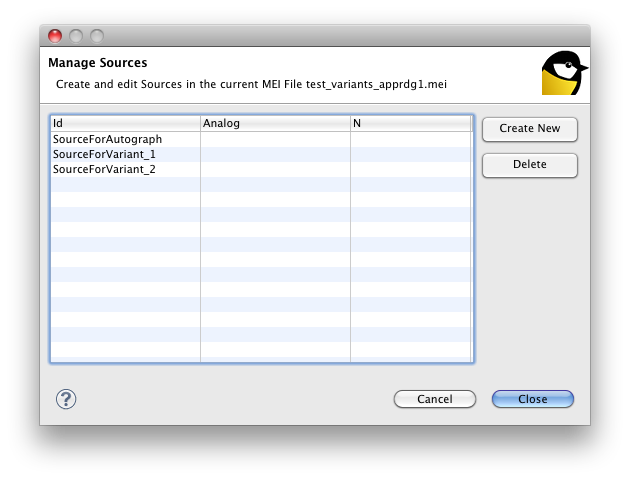
Define Belongings
The next step is to define which source belongs to which reading. For this purpose, click on a “Reading” element in the Outline View and then open the value of its property “Rdg Sources” in the Properties View. As soon as you click the properties editor in the value column, a new dialog will open. Select a source from the available sources you have declared and click the „Add Source“ button. You can also add more than one source to a "Reading" element and you can also use the “Remove” or “Remove All” buttons. After clicking the „Close“ button, your modifications will be saved. For an example, see the figure below : here, every “Reading” element has one corresponding source.
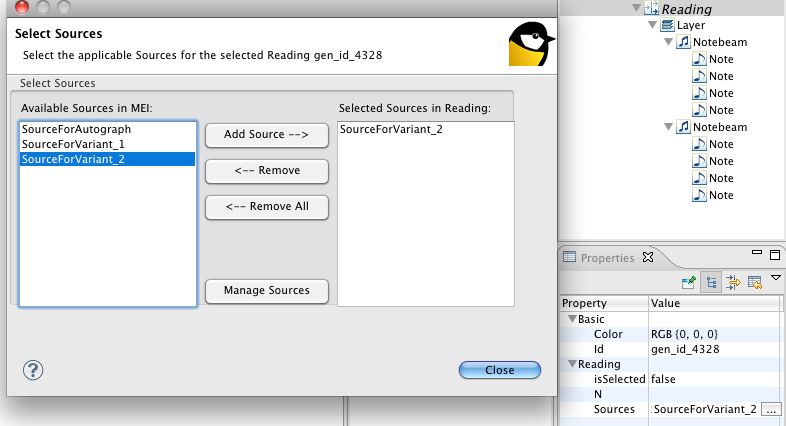
Show different variants
After you have added the sources to the readings, you can switch between the different variants. Click on the “Apparatus” element in the Outline View and select a source you want to see in the Properties View. In the last figure, the “SourceForVariant_2” is selected and displayed in the Score View. The selected source is also highlighted in green in the Outline View.
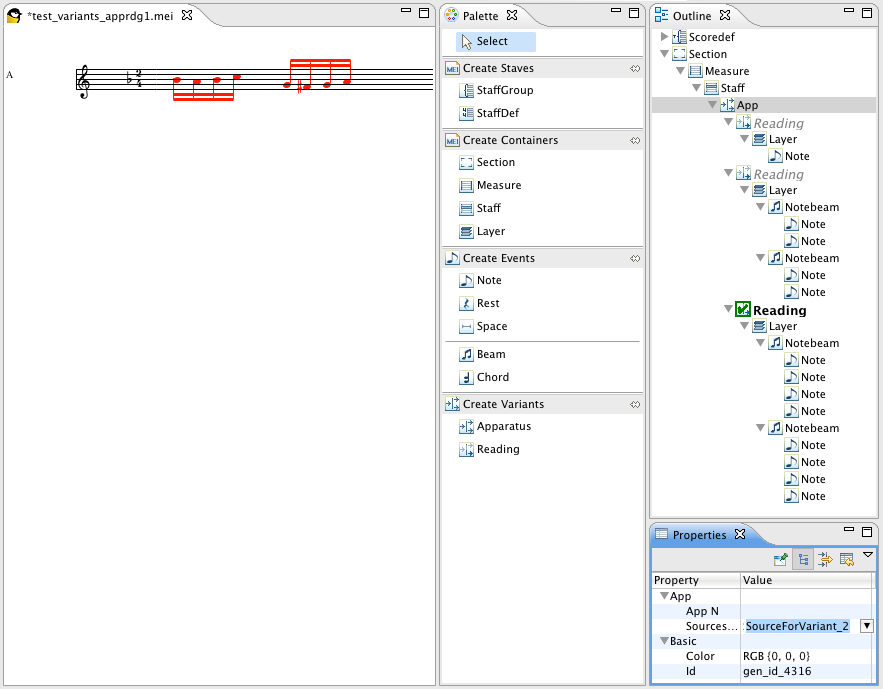
Attachments
- meise-f23_app_source2selected.png (image/png)
- meise-f22_selectsource.png (image/png)
- meise-f21_manageSources.png (image/png)
- meise-f20_variants_outlineview.png (image/png)
- meise-f19_variants_source code.png (image/png)

